Hello people! Today I thought I should write about how to use Pinterest for beginners! I know, I know you heard about it… But I noticed that many of my fellow bloggers or friends are not on Pinterest.
Maybe you too. And I want you to understand the concept and uses of Pinterest. See we all are not tech-savvy and there are many apps that you heard about! But Pinterest?
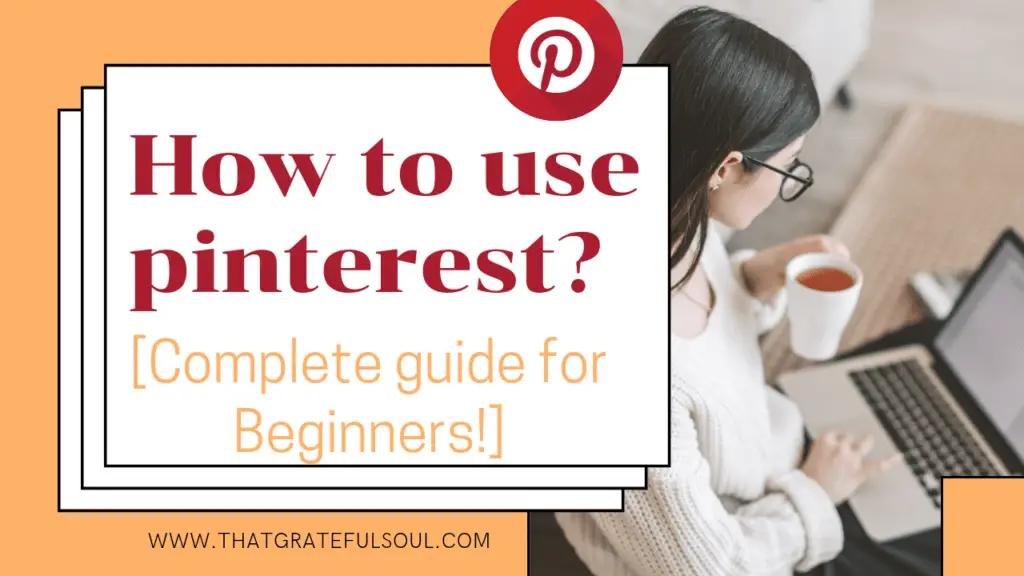
-
Save
Why is everyone talking about Pinterest? What actually is Pinterest and why are people crazy about this?
I’m here to tell you everything about Pinterest. From What is a Pinterest app, how to use Pinterest as a Beginner to every feature of Pinterest. I’m here to help and will show you how to use Pinterest for beginners.
This post is gonna be for Beginners who are not friendly with Pinterest or want to learn about Pinterest. So I’m sharing the basics of Pinterest with you all.
WHAT IS PINTEREST?
Pinterest is an American image sharing and social website created in 2009(10+ years old this is) and had over 400 million monthly active users as of August 2020.
It’s for saving and discovering the information. Pinterest is not just a social media platform but is also a search engine. Pinterest has also been described as a “visual search engine”. So Search engine first, social media second!
Reasons To Use Pinterest?
Thousands of reasons I can say… Because this offers all the things. Let’s take a look.
≛ You can use Pinterest to find new ideas and discover new things. From Inspirational quotes to powerful Affirmations words, pro beauty and skincare tips to outstanding makeup hacks and eyeliner tutorial, Beautiful Mehandi designs to cool tattoo types, YouTube and Instagram hack to B’day story templates, Home interior designs to beautiful wall prints, Spicy snacks recipes to Healthy detox smoothies, women’s fashion and trends to Colour combos for men’s outfits, Genius productivity tips to Side hustle ideas, there is a never-ending list guys…..
You literally can find and get ideas about anything.
≛ You love to share something inspiring or your creative artwork with others? Come Pinterest is for you. You can use it to share great content with your followers, not only followers.
Anybody can see your pin and inspire by it and they will also try your ideas and share them with you, so it’s a great and fun way to share things you like.
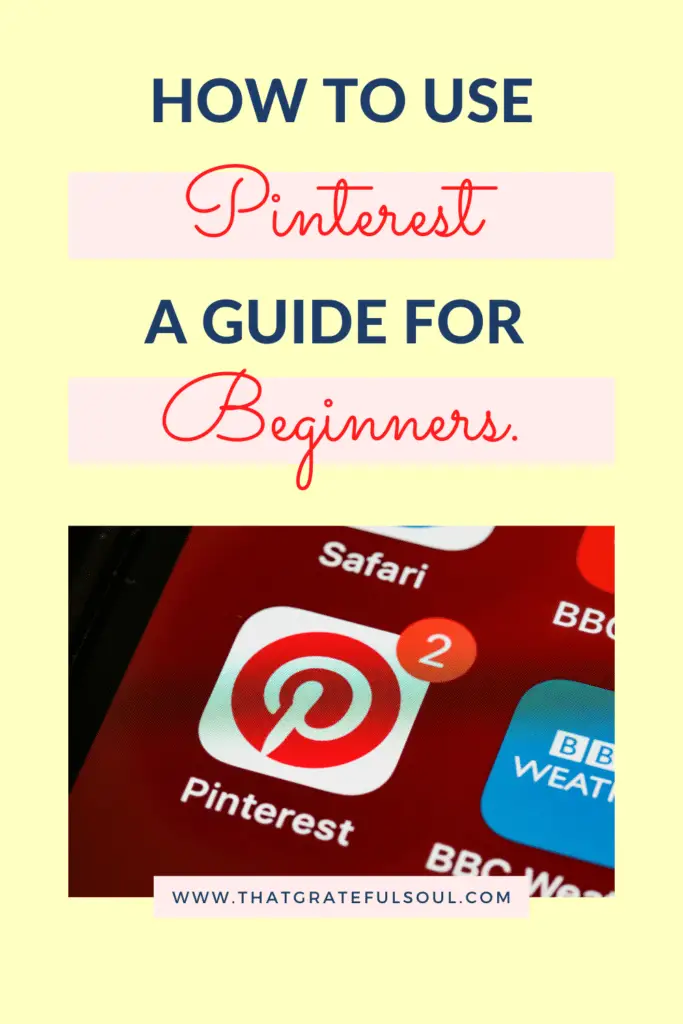
-
Save
≛ It can be your personal board or place to store tasty and healthy recipes, DIY craft ideas or room decor ideas, New hairstyles you want to try. and really any visual idea that you want to try later.
What do you do when you run across an amazing hairstyle and you want to try that out? You can Pin(I will explain what I mean by pin here, stay with me) it so you can come back to it later. Gotcha? Thanks.
≛ Running a blog or small business? Here my friend, come here. YOU NEED THIS!! This platform is completely made for you. You can explore your work and business with this free app Pinterest! You can make your personal brand here or you can increase your sales here.
Everything! My primary source of traffic is from Pinterest if you don’t know!😉(but this is a blogging thing I will talk about it in my upcoming articles like How can you use Pinterest to increase your sales and blog views)
So you need more reasons to use Pinterest? 😃 I know it’s enough for you. Now let’s sign up and make an account on Pinterest.
How to make an account on Pinterest step by step?
- Go to www.pinterest.com or download pinterest app.
- Click on join pinterest. You can join using your email address, Google Facebook, or Twitter.
- Now there are 2 types of accounts we can make on Pinterest.
A) Personal Pinterest account: If you just want to explore Pinterest or want to find ideas and inspiration then you can simply sign up for this. In this, you can save outfits or stuff you like or want to try someday.
If you don’t want to make your own pins and just want to see some inspiring quotes or download some aesthetic wallpapers then you sign up with a simple personal Pinterest account.
B) Business Pinterest account: This type of Pinterest account used for Blogs, shops, small businesses, or any online business that you want to explode.
In a Business account, you will find an analytics tool that is ABSOLUTELY FREE! If you want to show up your brand, small business, or want to drive traffic to your website then you can sign up for a business account.
Here you can sign up for a free business account: pinterest.com/business/create/
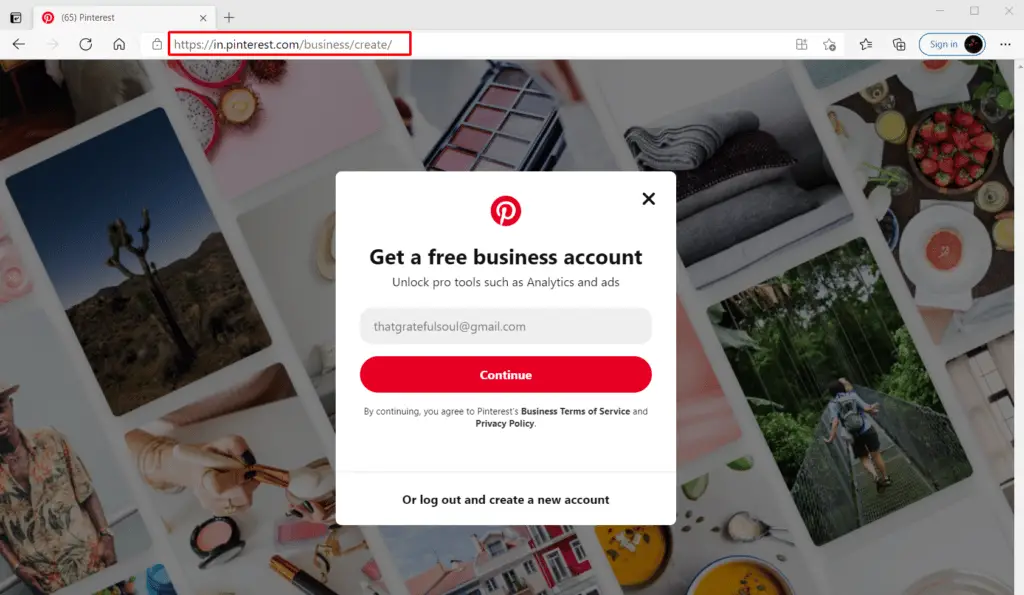
-
Save
If you already have a personal account, you’ll need to log out of it. Enter your email and password. It’s a good idea to use a business email here to help differentiate your accounts. Click “create an account.” Choose your language, location and Enter your business name and fill in all required details.
After creating your account you can set a profile picture if you want to and also you can set a header if you signed up for a business account. Write something in your bio to describe yourself.
After this here comes the basics. Like, saves, stories,igtv, reels these are Instagram features. But what about Pinterest? What are the features of Pinterest? Let me tell you…
Basics of Pinterest:
On Pinterest, there are a lot of names like pins, boards, video pins, story pins. I will tell you every feature of Pinterest, let’s dive:
1. Pins: All the pictures or graphics shared on Pinterest are pins.. usually these pins are linked with a website. Like my this pin
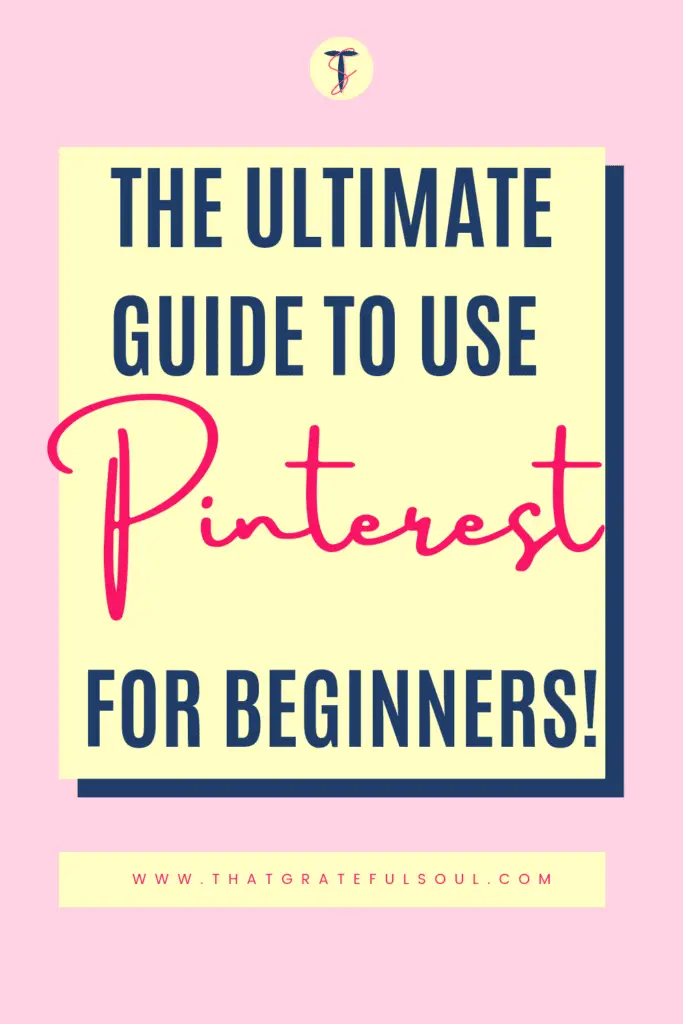
-
Save
This is linked with one of my blog posts. If someone opens this pin and clicks on this, they will land on my blog post. The second kinds of pins are just for fun or ideas, they aren’t linked anywhere. Just to entertain and fun.
In pins you will find these action buttons:
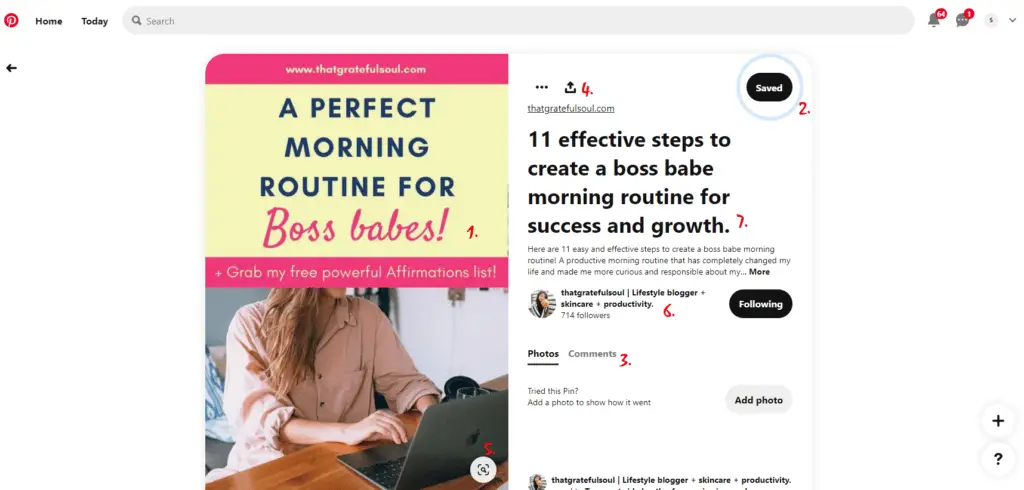
-
Save
1. Read it or visit it: This is for the pinners who put a destination link in their pins. like If you click on this you will find details about this pin. It can be an article, a youtube video, or a small shop. You can simply click on the pin to read or visit that blog.
2. Save: If you like something on Pinterest and you want to save this for later or you want to create your own journal then save this pin in a special category.
Ex. If you see a beautiful home interior design or a living room design then you can create a board named “Home decor or home designs or home interior design, dream home ideas something like this… and then save that living room design pin in your board. It’s that simple.
3. Comment: On Instagram, you have the right to share your opinion just like on Pinterest. You can comment with your thoughts or you can ask any question. You can also post a photo as a comment.
Ex. If you like a sketch and you are inspired by that or you also made the same sketch like that then you can upload your sketch as a comment. People will see it, like it, and can also reply to you.
Note: Pinterest is a positive place, so please don’t use harsh words.
4. Share: You can share this pin with your friends on WhatsApp, Twitter, telegram, mail or you can copy the link. You can also share the pin with your Pinterest friends like dm.
5. Visual search: This works like a lens. It means when you tap on this it will show you similar pins. It can be the same stock photo or same topic, text, etc.
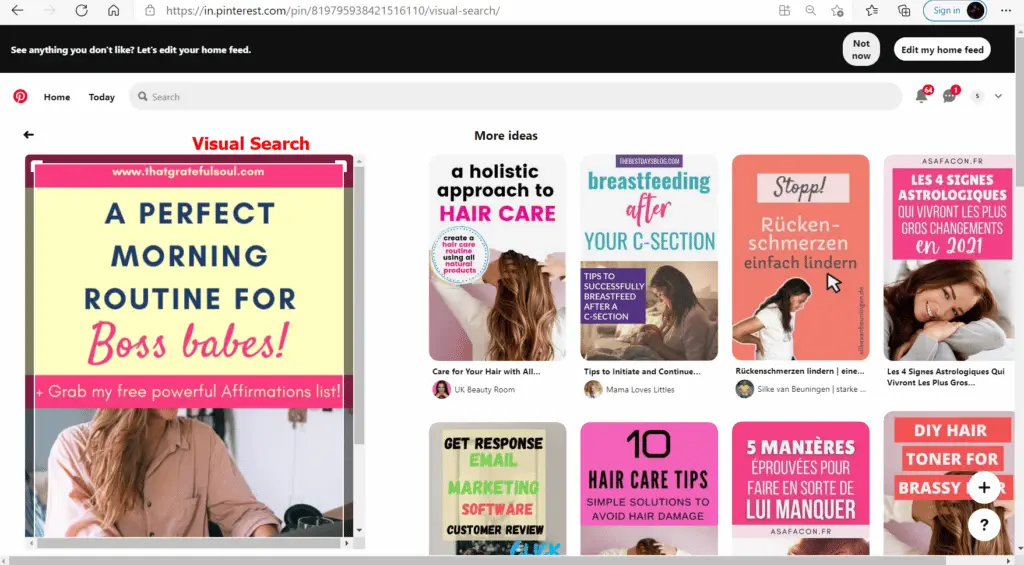
-
Save
6. Username: This is the account or person who has posted this pin. You can tap on their name to see more pins by them. You can follow them if you like their pins.
7. Pin Title And Description: This feature works as a caption like What you going to find about this pin or this topic. What they are sharing with you or what’s this pin about. It will give you an idea that you need to visit their blog post or not. If you find this helpful or want to know more about that then click on the pin, Simple!
Now you will find these 3 dots on the pin. Why this? Let me tell you….
So there are 4 options:
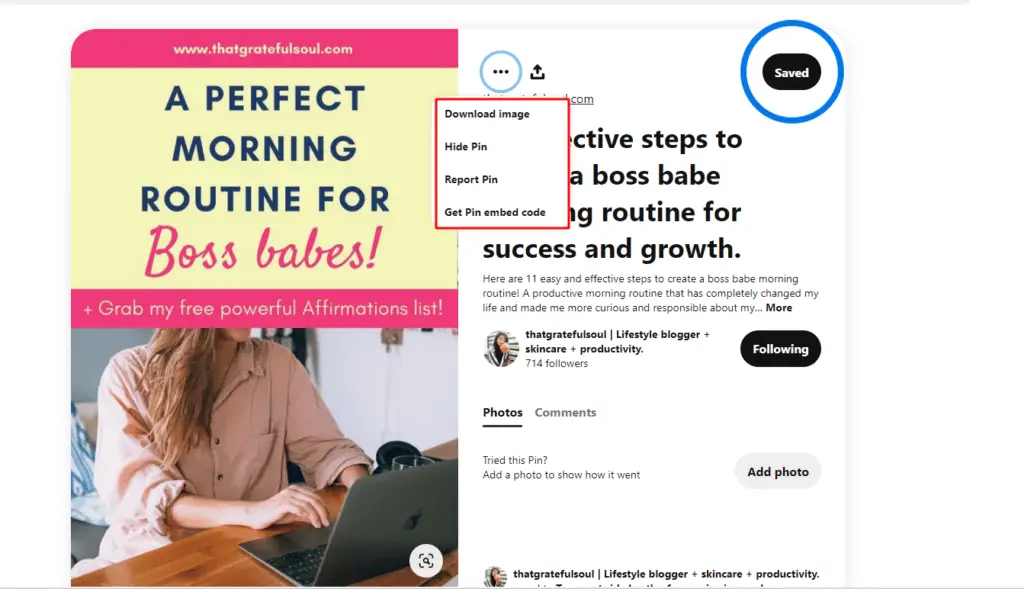
-
Save
Copy link: Most people including me use this option to download Pinterest videos. Yes, you can download any pin or Graphic directly from Pinterest but not video. For video you have to copy the link and then go to google search” Pinterest video downloader” then paste the link, download it, and you are done.
Download image: As I told you above if you want to download any aesthetic wallpapers, posters, or anything informative then simply click on the download image.
Report pin: I told you before that Pinterest is a positive place, so if you find something inappropriate then you have the right to report that.
Get Pin Embed Code: This will give you an HTML code that you can put on your website and the pin will be shown to your website. Basically, it will render the whole pin for Example see below:
Okay, so our Pin section is done!
Now, what are Pinterest boards? See, “Boards = Sections”
I like writing, designing, outfit ideas, and skincare tips so I made different sections for all of them.
≛ In outfit ideas, I added Denim jackets, gowns, sarees, salwar suits, etc.
≛ In designing, I added procreate tutorials, some design inspirations, etc.
So I made a separate section for each. Why? Because we don’t like a mess, right? We want everything in the right place. So that’s it.
RELATED POST – How to make Pinterest board covers
You can make as many boards as you want to make. These boards have three types:
Normal boards: Here you can save anything you want to and it’s visible to everyone who checks out your profile okay? (I recommend you to use this part, most people using this type of boards)
Secret boards: If you don’t want to share your hobbies or collections then you can go for this one. Easy to make, I will tell you.
RELATED POST – How to make a Pinterest board private
Group boards: It’s something like collaboration, one place where many Pinterest users pin on the same board with the same topic. Suppose one group board is about Blackpink so on this board people will pin stuff related to Lisa, jisoo, etc.
Here Question popped “HOW TO MAKE PINTEREST BOARD?”
So simple! Let’s create a Pinterest board step by step.
1. Tap on this + icon on the right side. There are 3 options: Story pin, pin, and board. Choose a board.
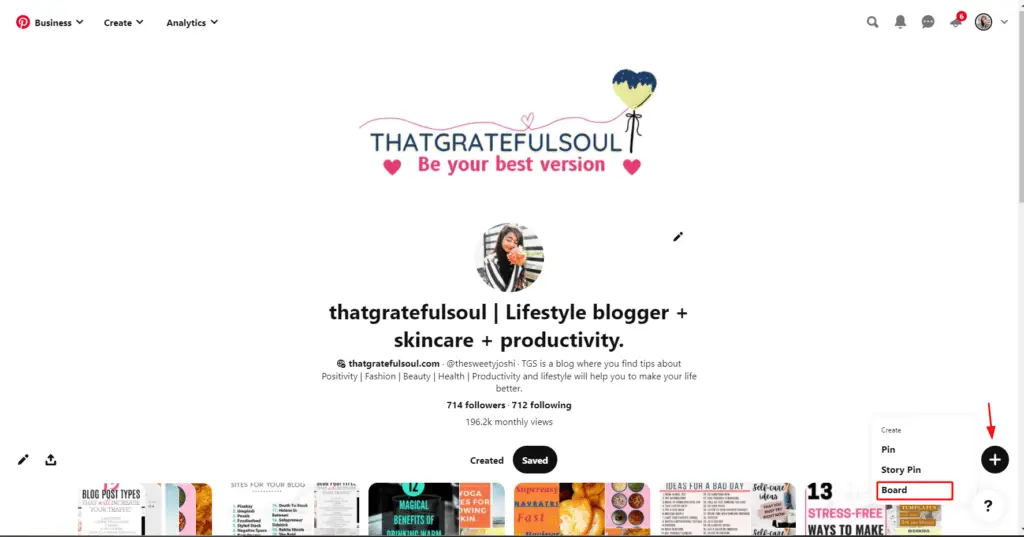
-
Save
2. Give a Nice Name. You can choose to Keep this board secret in case you want to make it private.
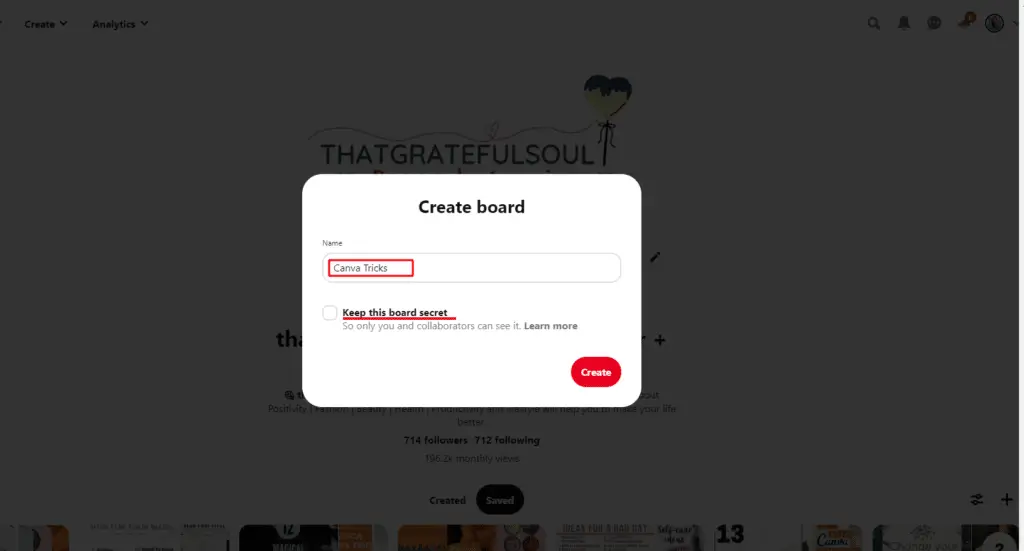
-
Save
3. And start saving.
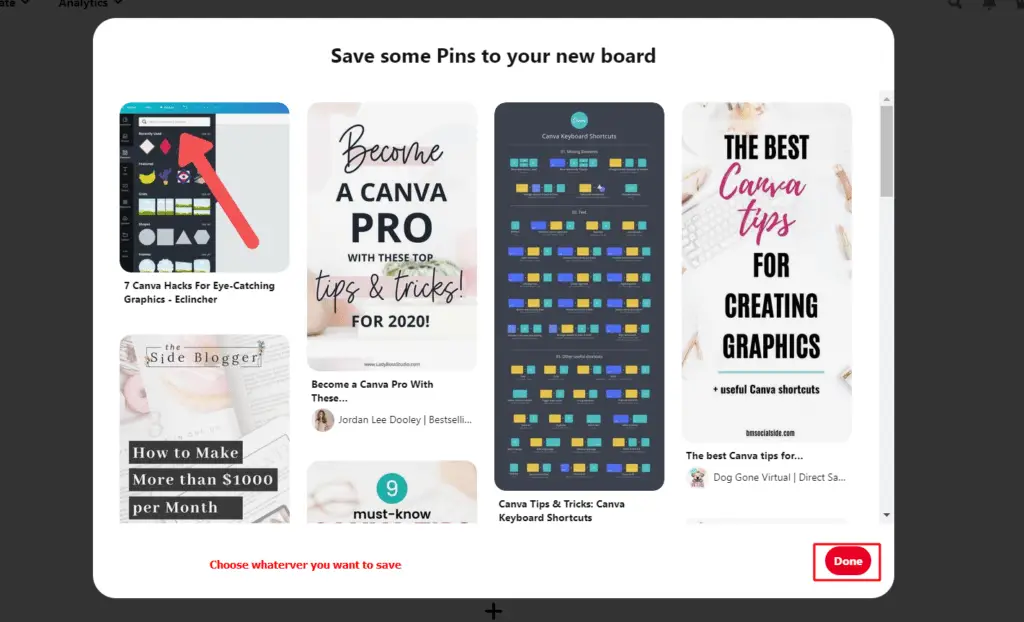
-
Save
4. After Clicking on Done. You can see Tadaa… Your board is ready to rock!
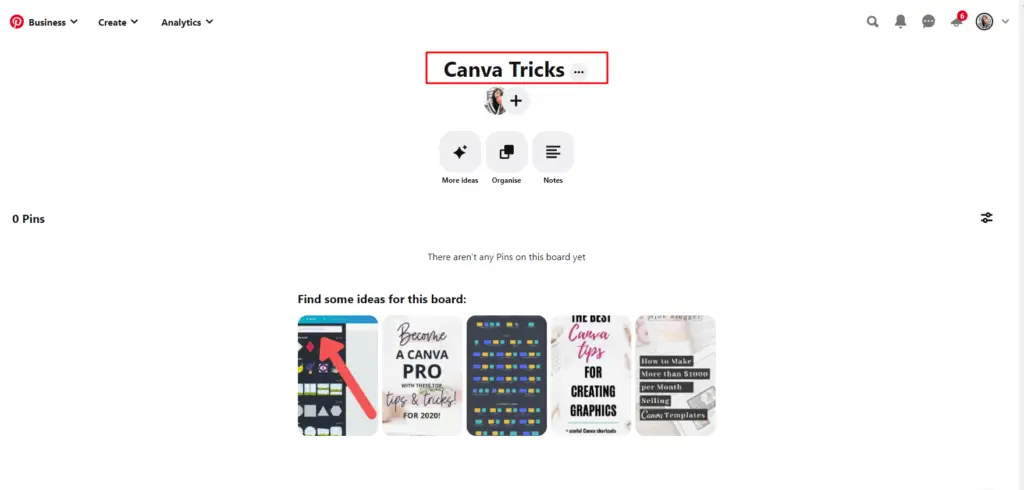
-
Save
Here is one of my boards: it’s about Healthy and tasty recipes so I saved pins that suit this board.
Now when you open the Pinterest app there are 5 icons at the bottom. The first one is the Home feed where you find all the content in which you are interested. It’s personalized. If you engage with the pin “Self-care ideas” then Pinterest will show you more similar pins. So your home feed depends on your engagement.
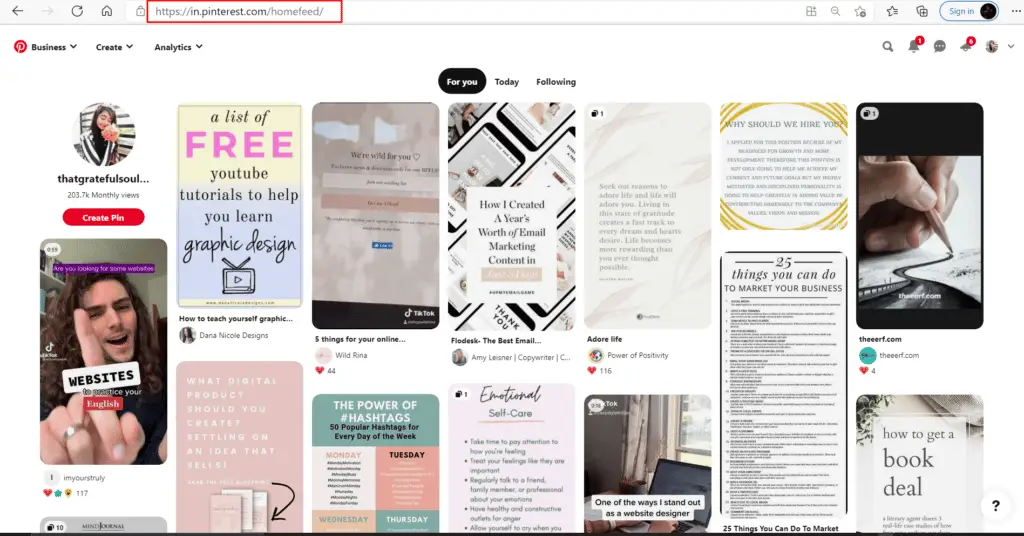
-
Save
Now in this section, you will find this Today, following, and other tabs. In this tab, Pinterest will show you the latest updates or ideas of the day. Just like this:
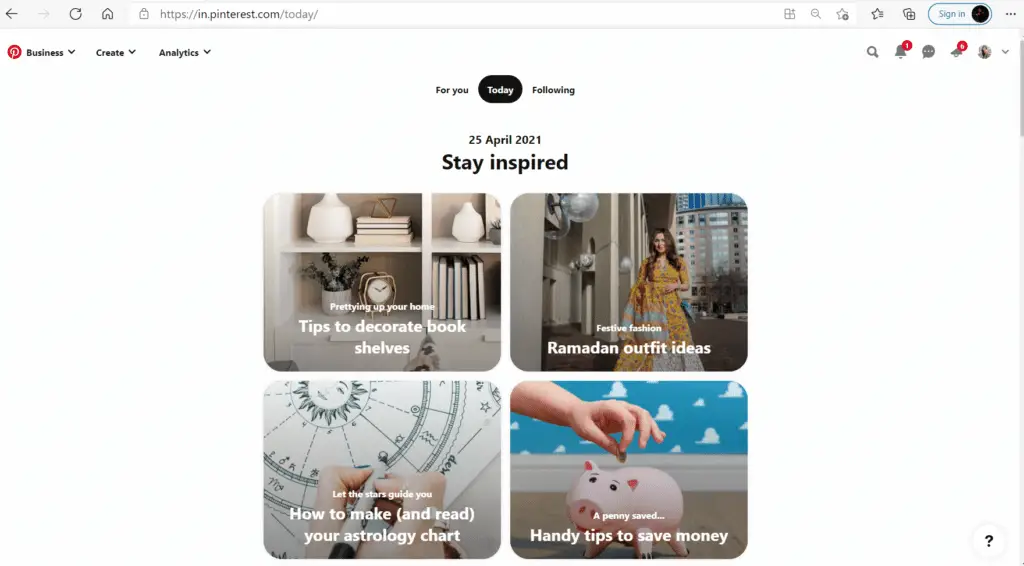
-
Save
In the following tab, you find the latest pins or content from the people you follow.
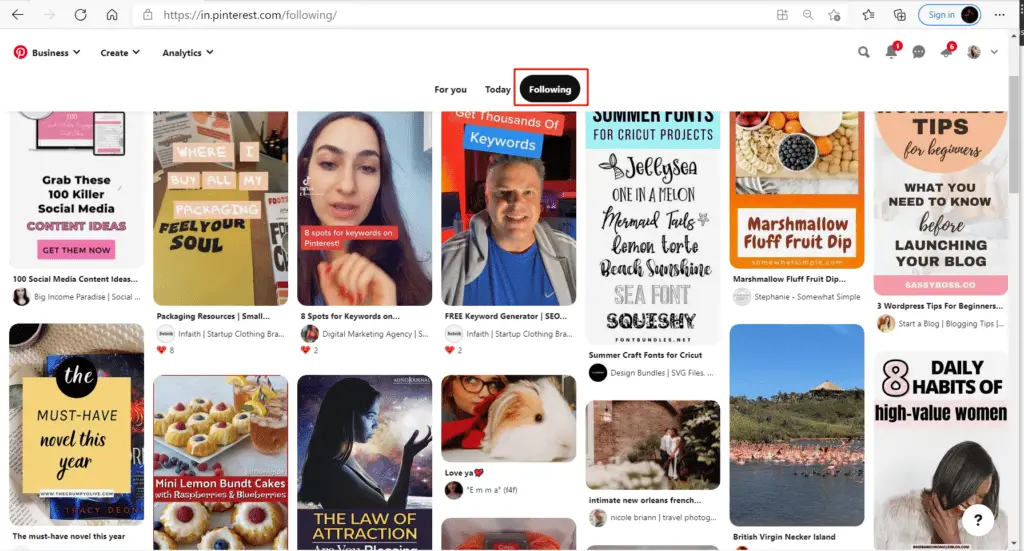
-
Save
2. Search icon: In this, you can search for what you are looking for. Just tap on the search bar and start typing. In the search bar, you will find this small camera button. This helps to find the thing you are looking for.
Tap on this and add any photo of your gallery. You find this functionality in the only Pinterest mobile app.
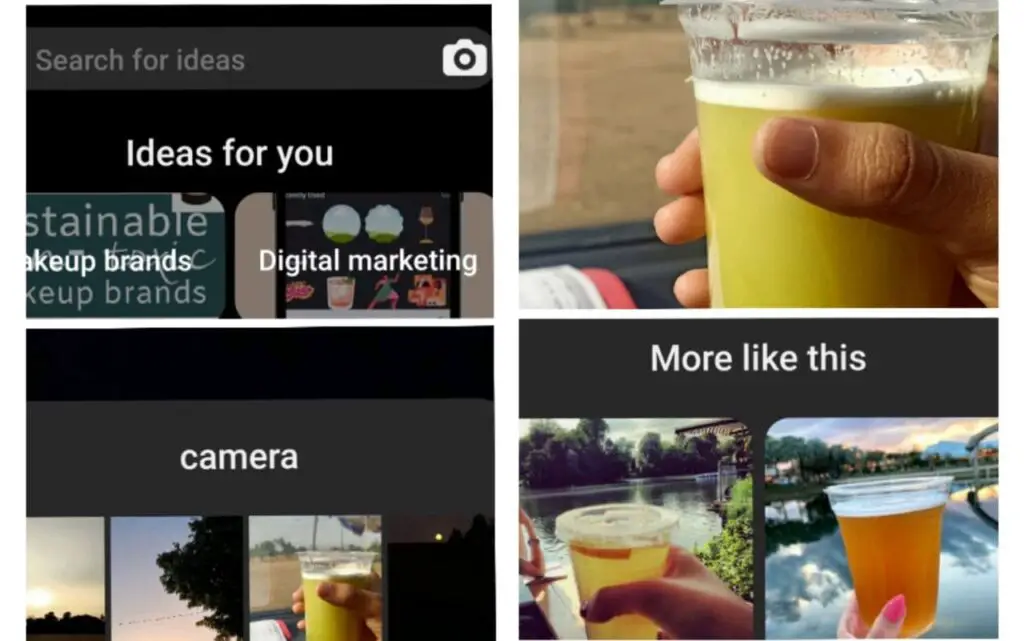
-
Save
I selected this Sugarcane juice and Pinterest is also Showing me similar pins.
3. + Button: I told you before if you want to pin or create a board then go for this.
4. Updates and comments: This will show activities. If someone followed you or saved your pin then all the notification shows here. The messages tab is for DMs.
5. Your profile: Here you can see the Content you shared and also can manage your boards.
The Final Words
Okay, so I think I cleared the basic things of Pinterest. This post is for beginners so I don’t want to make it complicated. I just shared how to use Pinterest for beginners. A small and simple guide for using Pinterest as a Beginner.
Want my secret tips and tricks to make your Pinterest account amazing? Be my friend!

-
Save
You can also ask me anything regarding this post, if you have any questions then feel free to ask.
Connect with me on Instagram: @thatgratefulsoul.
Thanks for reading,x
-
Save
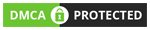

This is so much detailed information about pinterest. I didn’t know so many things before reading this article. Very well written dear 👏👏👏
I am a total new bee on Pinterest., so this one was much required for me. Thanks buddy for sharing it.
Glad that you got some value, it’s always my pleasure, friend!
I am using Pinterest for a quite long time but still I will say I was not aware about the depth of it till the time I read this article.
I’m so glad that you got some value from this article! Thank you.
Thank you for sharing these tips. They are really helpful and will help us learn alot from this. Everyone use this but not all us are aware of how to use it effectively.
Pinterest is such a great place to get inspiration and ideas. Its very important for ppl to learn how to operate it too. Thanks for sharing this👍
I’m glad that you find it helpful! Thank you.
A nice beginner’s guide to Pinterest! The amazing thing with this platform is it also helps you rank with Google. The main thing is to be consistent and be fresh to get results. Best of all, Pinterest is fun!
Pinterest is way more than “just” a social network. It’s a visual search engine and productivity tool, too. It’s easier than ever to save and organize the ideas .
YESS,GIRL! It’s fill with so many ideas and good things.
love this post, so well explained and well writtern! love it! 🙂 i love pinterest too!
I’m so glad that you liked!